The Synergy Global Menu
The Global Menu is available at any time by clicking and holding Synergy's Play/Pause button with the mouse. It will appear after a short delay. You can also make it appear at any time instantly by clicking with the Control key pressed or, if you have a multi-button mouse, right-clicking.
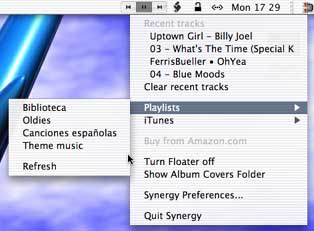
When the Synergy menu bar controls are hidden, you can optionally set the Global Menu to be available by clicking on the musical note icon that appears in place of the controls.
You can set Synergy to automatically show and hide its controls (depending on whether iTunes is running), or you can show and hide them manually using a hot key.
At the top of the menu appears a listing of the most recently played tracks (with duplicate entries removed). In the example above, the currently playing track is listed first, "Uptown Girl". If it were an mp3 file without ID3 tags (song, artist and album information) Synergy would simply use its filename less the ".mp3" extension. The previous song was "What's The Time", precedeed by "Oh Yeah" and so on.
It is possible to select any of these songs from the menu and iTunes will start playing them. You can configure the number of songs to remember using the Synergy Preference Pane (see the Menu Bar settings tab, where you can also control whether to include artist information as well as track titles). If you select "Clear recent tracks" then the list of recent tracks will be emptied.
The Global Menu also contains a playlist submenu, as shown above. Selecting a playlist from the submenu causes iTunes to switch to that playlist and start playing. There is a "Refresh" menu item for updating the contents of the menu to reflect any changes that have been made to iTunes' playlists. You can control the behaviour of the playlist switching in the Advanced tab of the Synergy Preferences; by default, iTunes will not be brought to the front on switching playlists, but Synergy can also bring iTunes to the front on switching if you select the appropriate checkbox in the Advanced tab.
The iTunes submenu provides you with a menus of quitting and launching iTunes. These commands are in a submenu to prevent their unintended use. You can also change the shuffle and repeat mode from this submenu.
If a listing for the currently playing album is available on amazon.com then you will be able to select "Buy from Amazon.com" and be taken directly to the appropriate page in your default web browser.
The "Turn Floater off" menu item does exactly what its label suggests; this is particularly useful for when you want to watch a DVD using Apple's DVD Player. (The player does not appear in front of all windows, even when running in full-screen mode, and so unless you turn the floater off it may still appear in front of the player movie.) This menu item is a convenience for turning the floater off temporarily without having to open the Synergy Preference pane. After turning the floater off, you will be able to turn it back on again using the same menu item.
You can use the "Show Album Covers Folder" menu item to take you to the folder Synergy uses to store its album covers in the Finder. This is useful for people who wish to drag album art into iTunes (requires iTunes version 4 or later).
The last two menu items open the Synergy Preference Pane and quit Synergy (removing the global menu and the menu bar control buttons).


